Over the weekend I built a discord bot, this is a quick post on how to set-up the AI-enabled cog. Some backstory – I run a discord server with some mates, and we occasionally share some wizard memes, like the one below:
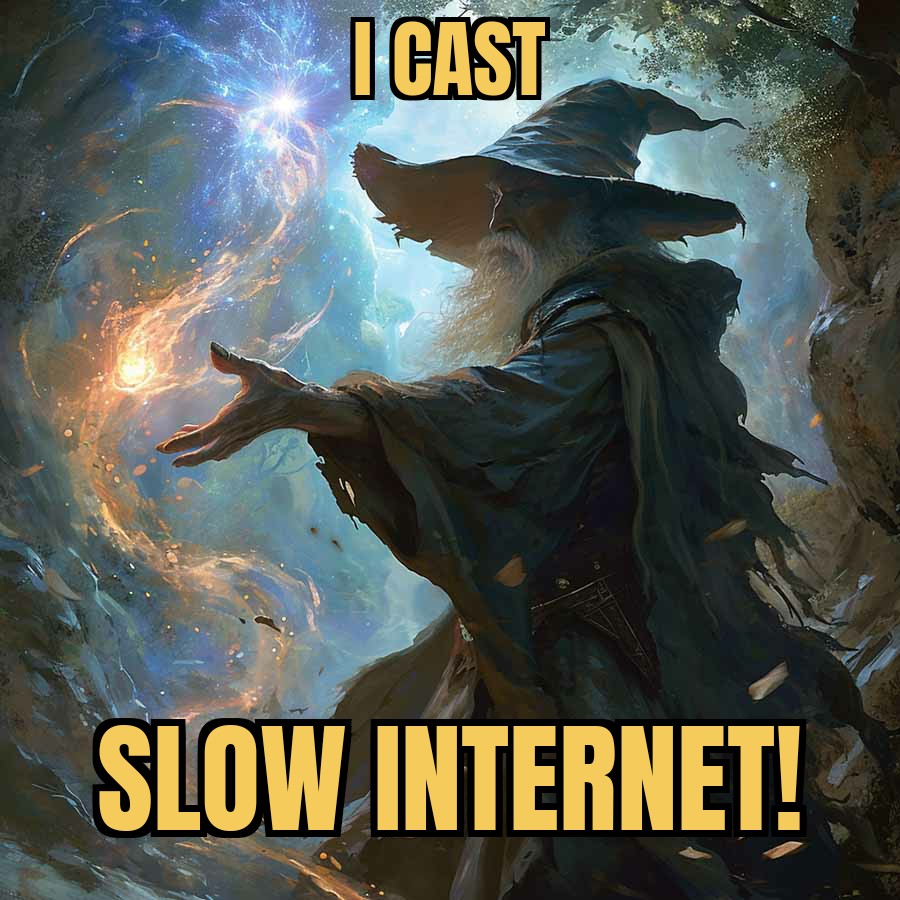
The Plan
What if, instead of creating a meme for every spell we want to cast, they can use a simple discord command, name a spell, and a spell is generated for them?
Sounds good! Let’s build it.
What we’ll need to do
- Create a discord bot (we’ll use nextcord for this).
- An API we can call send a prompt to, to generate our AI response.
- Write a nextcord cog to cast wizard spells
What we’ll need to do it
- A bit of Python
- A touch of Ollama
- A discord bot token
- Mixed together in some Docker Compose
Oh, and if you want to follow along exactly, you’ll need to be running Rocky Linux 9 and have an Nvidia GPU installed with at least 4GB of VRAM, and you’ll also need the Nvidia Container Toolkit installed.
Building the Bot
Let’s start by building out a simple nextcord bot, once this is done, we can create a cog for our bot functionality.
Before we can start, we’ll need to install the following python packages:
- nextcord
- langchain-community
Now that’s done, let’s create our cog:
#/bot.py
import nextcord
from nextcord.ext import commands
from cogs.data.environment import API_TOKEN
bot = commands.Bot()
cogs = [
'fun'
]
def load_cogs(cogs: list):
for cog in cogs:
bot.load_extensions(f'cogs.{cog}')
if __main__ == '__main__':
load_cogs(cogs)
bot.run(API_TOKEN)Even though we’ve got our core bot, the code that casts our spells doesn’t exist yet. So, let’s build that.
Building the Cog
Create a new folder called /cogs and another folder under it called /data. Now, let’s write some code:
#/cogs/fun.py
import nextcord, random
from nextcord.ext import commands
from langchain_community.llms import Ollama
from .data.messages import cast_spell
from .data.environment import OLLAMA_URL, SERVER_ID
# Our cog class
class Fun(commands.Cog):
def __init__(self, bot):
self.bot = bot
self.model = Ollama(
model = 'llama2-uncensored',
base_url = OLLAMA_URL
)
# Creating the /cast command
@nextcord.slash_command(name="cast", description="Cast a spell against your target", guild_ids=[SERVER_ID])
async def cast(self, interaction: nextcord.Interaction, spell: str, target: str):
# this means our commands won't time out,
await interaction.response.defer()
successful = random.choice([True, False])
if successful:
response = self.model.invoke(
f"You have cast the {spell} against {target}, describe it's effects"
)
else:
response = self.model.invoke(
f"You have cast the {spell} against {target}, and it failed, meaning there are no effects."
)
await interaction.followup.send(embed=cast_spell(spell, target, response, successful))
def setup(bot):
bot.add_cog(SpellCaster(bot))Defining some data
Create a couple of files under /cogs/data. Create an environment.py file, a images.py file and a messages.py file.
# /cogs/data/environment.py
import os
API_TOKEN = os.getenv("API_TOKEN")
SERVER_ID = int(os.getenv("SERVER_ID"))
OLLAMA_URL = os.getenv("OLLAMA_URL")# /cogs/data/images.py
spell_images = [
"https://i.imgur.com/hXPMnvz.png",
"https://i.imgur.com/TzBTp0U.png",
"https://i.imgur.com/mg3pS7M.png",
"https://i.imgur.com/M9q7uCC.png"
]
failed_spell_images = [
"https://i.imgur.com/NO4Nhll.png",
"https://i.imgur.com/SuS9gN5.png",
"https://i.imgur.com/TUx0VYT.png",
"https://i.imgur.com/nKdbcwV.png"
]# /cogs/data/messages.py
import random
from nextcord import Embed, Color
from .images import spell_images, failed_spell_images
def cast_spell(spell, target, response, success):
if success:
embed = Embed(
title = f"I CAST {spell.upper()}",
description = f"Spell **SUCCEEDED** cast against {target}\n\n*{response}*",
color=Color.green()
)
embed.set_image(url=spell_gifs[random.randint(0, len(spell_gifs) - 1)])
else:
embed = Embed(
title = f"I CAST {spell.upper()}",
description = f"Spell cast **FAILED** against {target}\n\n*{response}*",
color=Color.red()
)
embed.set_image(url=failed_spell_gifs[random.randint(0, len(failed_spell_gifs) - 1)])
return embedNow we’ve written our core bot, let’s deploy it.
Deploying Our Bot
Let’s use Docker Compose to deploy our bot
Creating our Dockerfile
Create a new file called Dockerfile, this is how we’ll build our container.
# /Dockerfile
FROM python:3.10-slim
WORKDIR /bot
COPY ./bot .
RUN pip install --upgrade pip
RUN pip install -r requirements.txt
CMD ["python", "bot.py"]Creating our compose file
Now, we need to create a compose.yaml file, which will create our docker container services.
# /compose.yaml
services:
bot:
build:
context: .
volumes:
- ./bot:/bot
environment:
- AUDIT_CHANNEL_ID=${AUDIT_CHANNEL_ID}
- API_TOKEN=${API_TOKEN}
- SERVER_ID=${SERVER_ID}
- OLLAMA_URL=http://ollama:11434
depends_on:
- ollama
restart: unless-stopped
ollama:
image: ollama/ollama:latest
volumes:
- ./ollama:/root/.ollama
- ./ollama.sh/:/ollama.sh
runtime: nvidia
environment:
- NVIDIA_VISIBLE_DEVICES=all
- NVIDIA_DRIVER_CAPABILITIES=compute,utility
entrypoint: ['/usr/bin/bash', '/ollama.sh']Create a helper script
Let’s create a ollama.sh script that we’ll use to bootstrap our ollama container.
# /ollama.sh
#!/bin/bash
pid=$!
ollama pull llama2-uncensored:latest
wait $pidCreating our env file
Now, let’s create another file called .env, this will hold our environment variables that will be passed to our containers.
# /.env
API_TOKEN=my-discord-bot-token
SERVER_ID=my-discord-server-idBuilding and running our containers
Let’s run the commands now:
docker compose up --build --detachThis will build the service and you should see your bot in your discord server (the llama2-uncensored model can take a while to pull down – but this will only need to be done once).
Trying Out The Bot
Fortunately for me, someone cast a spell on me using the bot, so I was able to test it out.
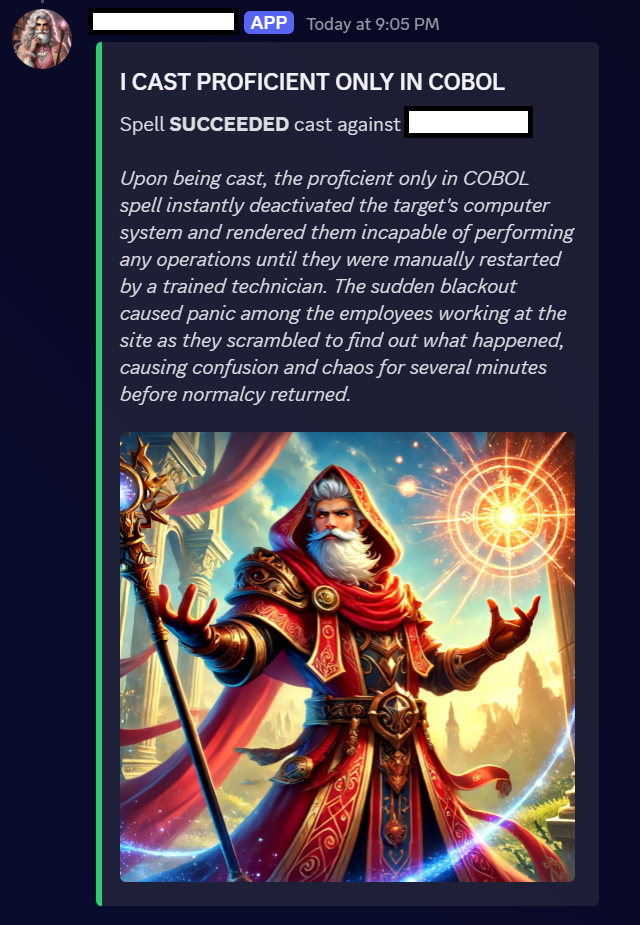
Look at that! That’s awesome!
Now, instead of creating a meme for every spell we want to send, we can make it more engaging by using a command and letting llama2 describe our spell. To top it off, each spell cast has a 50/50 chance of succeeding.
Final Notes
You can checkout my GitHub for the code to the bot. I hope you found this silly little journey funny.

Leave a Reply